Automating Web Tasks with Selenium in Python
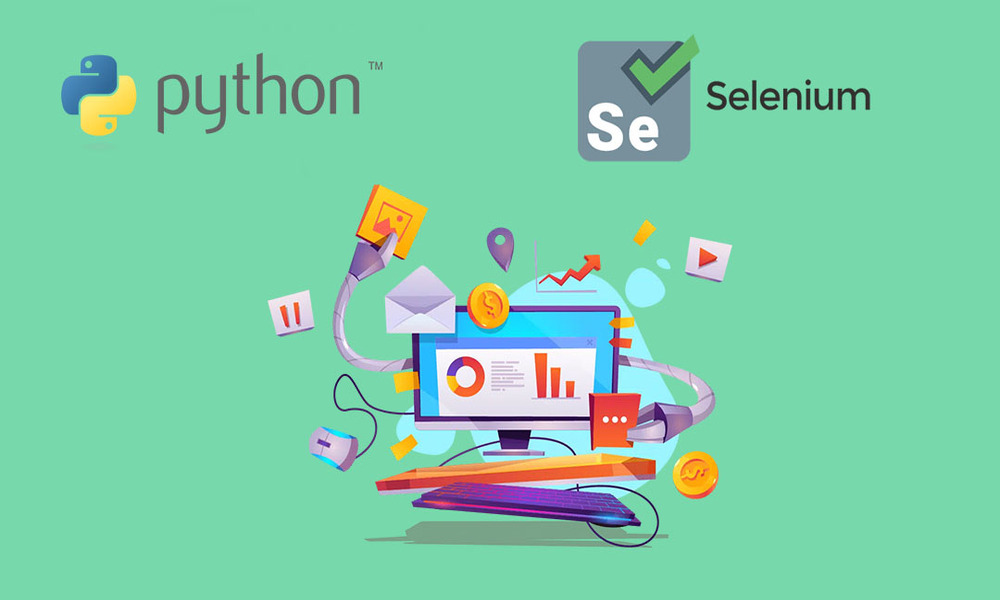
In today's digital age, automation has become essential for streamlining repetitive tasks. Selenium, a powerful web automation tool, allows developers to automate web browsers effortlessly. This blog post will guide you through the process of setting up Selenium with Python and demonstrate how to automate common web tasks.
Table of Contents
1. Installation
To get started with Selenium in Python, you need to install the selenium package. You can do this using pip:
pip install selenium2. Setting Up Selenium
After installing Selenium, you'll need a web driver to control the browser. The web driver acts as a bridge between Selenium and the browser. Here’s how to set it up:
- Download the appropriate web driver for your browser:
- ChromeDriver for Google Chrome
- GeckoDriver for Firefox
- Edge WebDriver for Microsoft Edge
- Ensure the driver is in your system's PATH or specify its location in your script.
3. Basic Automation Example
Let’s write a simple script that opens a browser, navigates to a website, and performs a search.
from selenium import webdriver
from selenium.webdriver.common.by import By
from selenium.webdriver.common.keys import Keys
import time
# Set up the web driver (Chrome in this case)
driver = webdriver.Chrome()
try:
# Navigate to the website
driver.get("https://www.google.com")
# Find the search box
search_box = driver.find_element(By.NAME, "q")
# Enter a search query
search_box.send_keys("Automation with Selenium")
# Submit the search form
search_box.send_keys(Keys.RETURN)
# Wait for a few seconds to see the results
time.sleep(5)
finally:
# Close the browser
driver.quit()
4. Conclusion
Selenium is a versatile tool that can automate a wide range of web tasks, from simple form submissions to complex data scraping. With this basic example, you can start exploring the powerful features of Selenium in Python. Experiment with different web elements and methods to enhance your automation skills!